I'll show you some of the best WordPress themes you can use to start a blog in any niche you want. First up, Neve helps you create a minimalist and speedy blog for just about any purpose.
There is nothing spectacular when you first install it, but if you want to blog about energy solutions, for example, you can use this demo. Also, you can make money by recommending specific products from Amazon in your articles.
If you want, you can transform it into a fully working e-commerce site as well, and sell energy panels or other products as a business and keep the blog for news. It is the flexibility I would like to see in any WordPress theme. Moreover, Neve is lightweight and fully-responsive in order to give your WordPress blog a Search Engine Optimization boost. Want to see how many features and options you have? I'll start showing you how to use it right now, so stay with me. It enables you to see real-time changes while editing the colors and typography through the live customizer. Moreover, it gives you possibilities to change a lot of things on your blog page as well as the structure of your single posts. Let me show you how it works. For example, the Blog / Archive settings in the Layout tab will give you access to features like Blog Layout. You have three options here, and I like how the masonry-style looks when I choose the three columns grid layout in this drop-down. If I check this box over here, the masonry style will look even better. Then I can adjust the Excerpt Lenght, the Post Pagination as Number or Infinite Scroll, and so on. Let's say I want my thumbnails to be displayed between the title and excerpt. I'll need to drag and drop the element where I want, and that's it. So cool, right? Also, I can choose to hide the title or both title and description then I'll end up with a beautiful blog page showing images only. Interesting! In the meta settings below, I can change the separator and move or hide the metadata displayed below each title. Finally, I get the option to show my avatar, set its size in pixels, and choose the style of the read more link, which is a really cool feature for bloggers. I can change the read more text too. Neve works great with the Block Editor of WordPress, where you have access to useful document settings for your blog posts. As you can see in the Post Settings over here, you can switch the container to contained or full width, turn off the sidebar or move it to the left and disable components like Header, Title, Featured Image, and Footer. Moreover, you can enable individual content width and adjust it by using this cursor. Hestia is excellent If you look for something easy to use out of the box. The design of the blog page is really cool, and you can change its look and structure through the customizer.
In the Blog Settings menu, you'll find options for the Layout, Display Blog Categories, Excerpt Lenght, Post Pagination and if you go to theHeader Options and click on Header Settings over here, you can see options for changing the Header Gradient. Your page header can display an image too, but keep in mind that this image will be the default image throughout your entire web site on pages that has no featured image set. Let's go back to what Hestia offers for bloggers. In the Appearance Settings, General, you can change the Blog Layout and chose if you want to see the sidebar on the left or right or even deactivate it.
Enable or disable the Sharing Icons which you can see on the single post page, enable the scroll to top button, and switch the layout to plain instead of boxed. Sure, you can change the Accent Color and the Background Color too, and here are some useful settings for your blog Typography. But I think I already mentioned that. You can change the Headings and Body font-familylike so, and adjust the size of each font type in the Font Size tab. I think it's great that you can do it separately for mobile and tablets. Hestia works great with the Block Editor of WordPress too, where you can access some customizer settings in the document sidebar.
The Zelle WordPress theme looks and works exactly like the former Zerif. It comes with great features, and the blog page looks really good. You have options to customize the layout to fit your business totally, that is for sure. As you can see on the single post demo here, you can use the theme options panel to customize any given element with the exact color that you desire
. Download and install any theme in this video by accessing the link in the description box. If you have questions or you want me to showcase other great WordPress themes, leave a comment below and let me know what is your favorite theme. Feel free to check out other videos on our channel about WordPress and Themeisle products then make sure you subscribe and ring the bell so you won't miss any future videos I publish. See you in the next one.


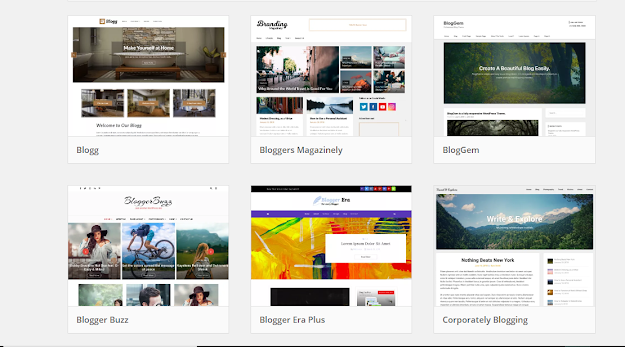
No comments:
Post a Comment
The latest tech news about the world's best (and sometimes worst) hardware, apps, and much more. From top companies like Google and Apple to tiny startups ...